![]() Preferences
Preferences
One of the most frustrating things about a graphical user interface is a program which locks down font size and colors, with absolutely no way to configure anything differently. A program with font size which may look great on a smaller laptop monitor may not look as good on a much larger flat screen desktop. And as we all grow older and our eyesight maybe not as strong, those smaller 12 point fonts just not as readable as a more comfortable 16 point font. While the CanDB help topics are not resizable since HTML generated from Microsoft Word, the main portion of CanDB is fully user configurable.
Within CanDB use the "Tools -> Preferences" menu item to open the following dialog:
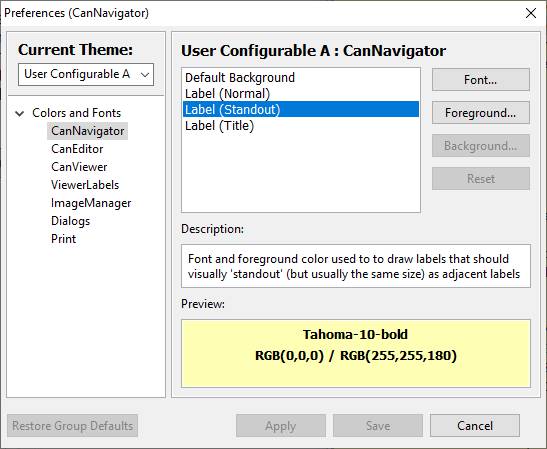
The CanDB program consists of a CanNavigator window on the left, a CanEditor on the right, and an ImageManager for choosing JPG images. Each of these three major sections may be fully user configurable with respect to foreground and background colors, font colors, and most importantly font family and size. As you modify font sizes, the text boxes and other components in the different windows will resize accordingly. Within a given section there are different types of labels and text boxes used and you have control of editing any or all of the display configuration. Applying or Saving your changes will be written persistent to CanDB configuration.
To edit, first select which section you want to configure, and what component of that section. In the above example the CanNavigator window and normal Label component has been selected, of which possible to change the font and foreground color of that component. For a given configurable component there will be a "Description" of how that component is used, and a "Preview" window showing how the selected font/color would display.
The Font, Foreground, and Background buttons will use
native Windows or MacOS dialogs for choosing fonts or colors.
Current Theme
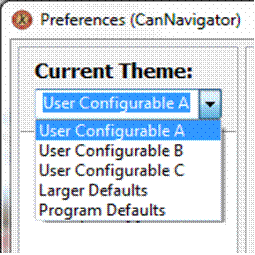
Any preferences changes are applied to a "current theme", of which there are three user configurable themes A, B, and C. If you do make any preferences changes you will likely just use one theme (the default is "A") but if you so desire to have one default for normal use and another a hot pink/purple/green for whatever reason, there are three to use.
The latest selected theme will be remembered persistent between CanDB stop and restart. Simply use Tools -> Preferences to switch between themes at any time. Also, you can always restore a given section settings back to program defaults.
There are two built in themes of which you are not allowed to edit, named "Program Defaults" and "Larger Defaults". Program Defaults are built in recommendation, from me as programmer. At any time you can toggle to these and then switch back to yours. The Larger defaults as also built in, but a default larger font size of all components.